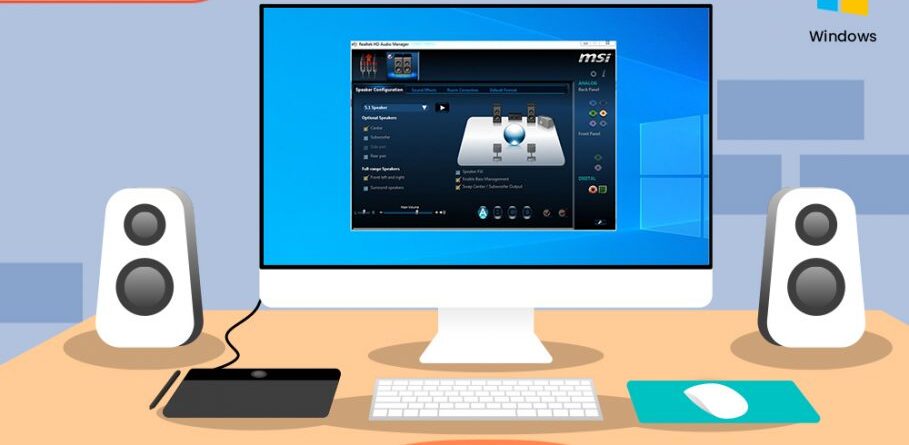Introduction
Any Windows system has basic drivers to manage the system’s various features. The Realtek audio drivers are used to manage any Windows system’s audio. It comprises the most basic drivers that one needs to hear the audio and control the sound system. They are even the most popular ones and manage the Dolby and DTS sound systems on your computer or laptop.
It is not necessary to have it if you don’t want sound, and you could uninstall it by right-clicking on the drivers. But that would mean you would be losing other features as well. Read below to learn how to install, troubleshoot, and update your Realtek drivers.
How to Install Realtek Audio Drivers?
There are two ways to install Realtek audio drivers on any Windows system. The first method to install the drivers is through the device manager. Nearly all of the Windows versions come with a pre-installed Realtek audio driver. If it gets deleted or shows any error, the audio driver can be uninstalled and installed with a right-click on the driver.
The other way to install these audio drivers is by going to the website of Realtek. Here, you need to know the model of your Realtek driver or sound card. According to the model number of your Realtek card, you can download the Realtek drivers from the website. After downloading the file, double-click and wait for the installation to finish.
How To Troubleshoot In Realtek Audio Drivers?
There are some common issues that anyone can face after installing the audio drivers. These issues are no sound, the audio system not working, no audio manager icon, etc. There are two ways you can resolve these common issues. One is to update your Realtek audio drivers and install missing drivers by clicking on one of the buttons on the right side of the toolbar.
The second method is to roll back any updates that are causing issues. By clicking on the properties of the audio driver, you need to go to the driver tab, where you will find the rollback. It uninstalls any previous update that is causing issues in your Windows system. If none work, you should disable the Microsoft UAA bus driver in the system devices and restart your system.
How to Update Realtek Audio Drivers?
Updating your Realtek audio drivers is very simple. All you need to do is go to your device manager and click on the sound, video, and game controllers. There you will find the Realtek drivers, and you have to right-click on them and click on the update option. Other than this, if the driver is installed, there are no other ways to update your driver. If they aren’t, you need to download the drivers mentioned above, and they will get installed with the most recent updates.
Conclusion
The audio system of your computer is very important, not only for streaming and gaming but for basic features such as notifications and other calling features. Knowing three basic things about your Realtek drivers is important to combat any issues you could face with the audio. These three basic things are installation, updating, and troubleshooting, which are mentioned in detail above.